How to Hide / Warn Any Ao3 Work That Uses a Generative AI Tag
a not so small guide on how to use my “yuu's AI Warner” and “yuu's AI Hider” skins on ArchiveOfOurOwn so you can avoid anything related to generative AI.
Section Titles for Easy Ctrl+F-ing
- Getting Started (this is a small guide on how to access your skins)
- Adding as a “Parent Skin” (the easiest way to add this code)
- Choose which skin you want (displays the difference between the skins)
- I have a custom site skin that I'm using already! (adding this skin to your current custom skin in use)
- I don't have a site skin / I use a built in site skin (making a new skin to use this (and other) skin)
- Copying the code directly (if you want to manually add the code)
Please Note The Following
- This only works if people who use GenAI tag their fics as such and if the specific tag they're using is on my list.
- There certainly can be things that are not generative AI that could have gotten flagged (say, if someone tags for a ChatGPT gijinka). Unfortunately, there's no simple way to avoid this which is why I made the nuclear option (Hider) and the soft option (Warner).
- I made the conscious decision to not hide fanworks that had tags that implied they only used AI for titling purposes, spellchecking, or translating.
- The skins will work even if I have blocked or muted your account or you have blocked or muted my account. I've tested it!
- As of right now (10 December 2024), this skin will block over 600 tags. I'll try to update as I see new tags get synced in but I make no guarantees. Hopefully with these, it should be good enough.
- You can message me questions about this on social media but I do not guarantee an answer or even a response sorry :( I'm just a hobbyist who was big mad that I had to go through three pages of the newest works in a certain smut tag to find non-AI stuff. I did add some guides to look at towards the end of this document.
- You have my blanket permission to mirror or translate this guide in your own spaces. I only ask that you don't claim you're the original author (you don't even have to mention or link me though) and either use your own screenshots or host the images yourself (or at least elsewhere).
changelog
2024.12.10: added another 105 tags
2024.12.10: created both “yuu's AI Warner” and “yuu's AI Hider” skins and this guide on how to install/use them.
Okay now that the tedious stuff is out of the way, to the guide itself!
Getting Started
Whether you're just going to use my skins as a parent or copy my code, the first few steps are the same! The steps are pretty much the same no matter what device you're using.
- Please log into your AO3 account (this does not work without one, although you probably can use the code linked below with TamperMonkey or similar)
- Then you're going to access your Dashboard.
- If you're on a PC or laptop, you're going to hover over the top where it says “Hi, (username)!” until the following menu drops down like this
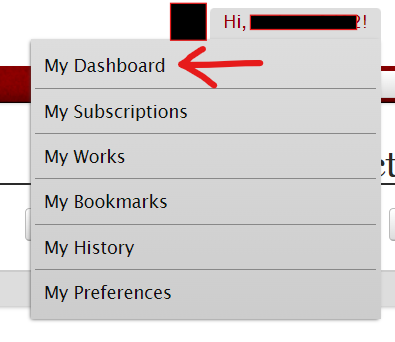
- If you're on a mobile device, you're going to click where it says “Hi, (username)!” to make that dropdown appear:
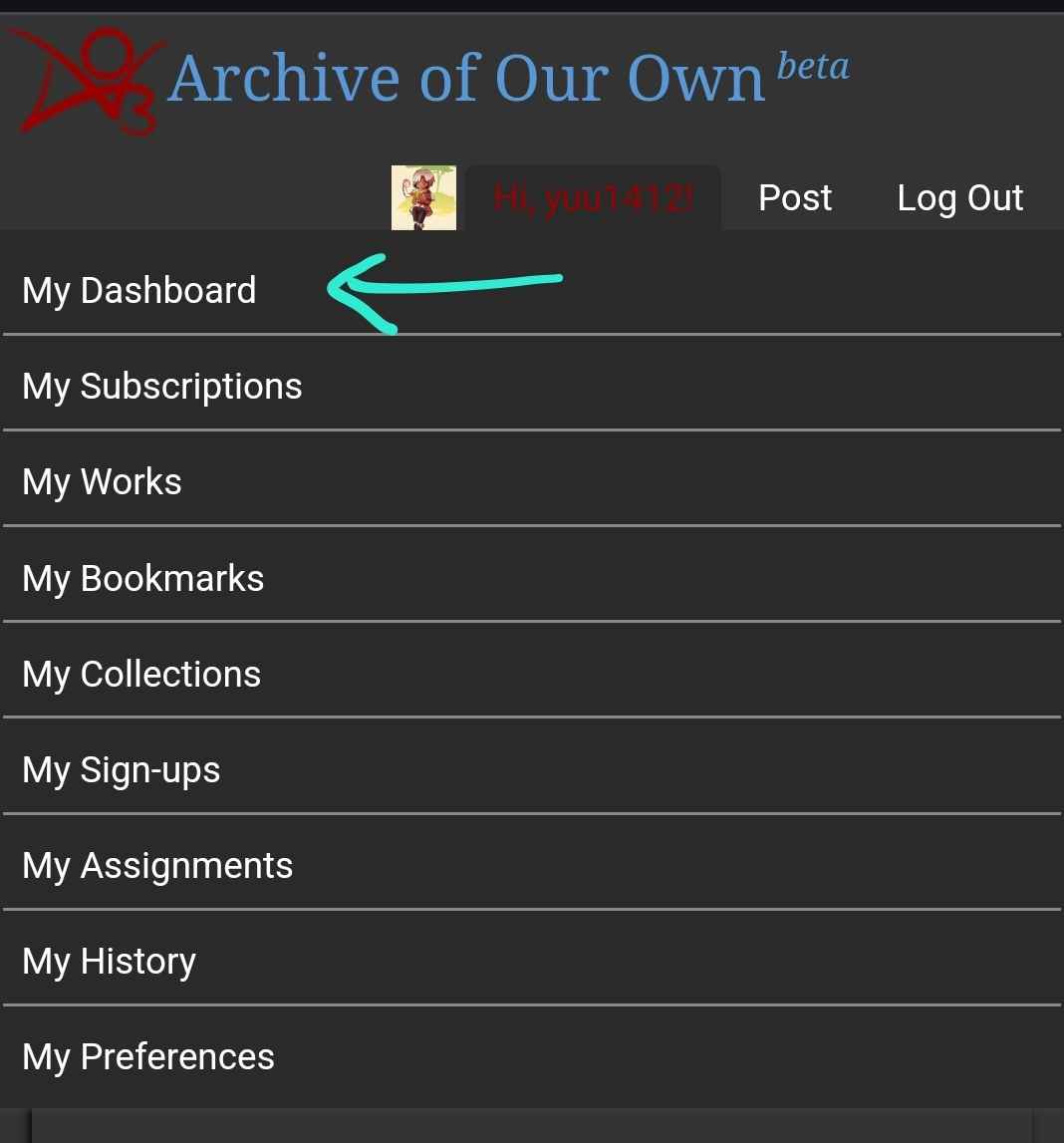
- Now to access your skins! The exact location of the link will differ based on the size of your screen, but just look for the word “Skins” and click it!
Adding as a “Parent Skin”
This is by far the easiest way in my opinion to add and whenever I update either skin, you get them automatically! Huzzah!
Choose which skin you want
As mentioned at the top, I have two different skins related to the “Created Using Generative AI” tag and related.
I redacted the titles and the authors in all these screenshots
How the “Created Using Generative AI” main tag looks normally
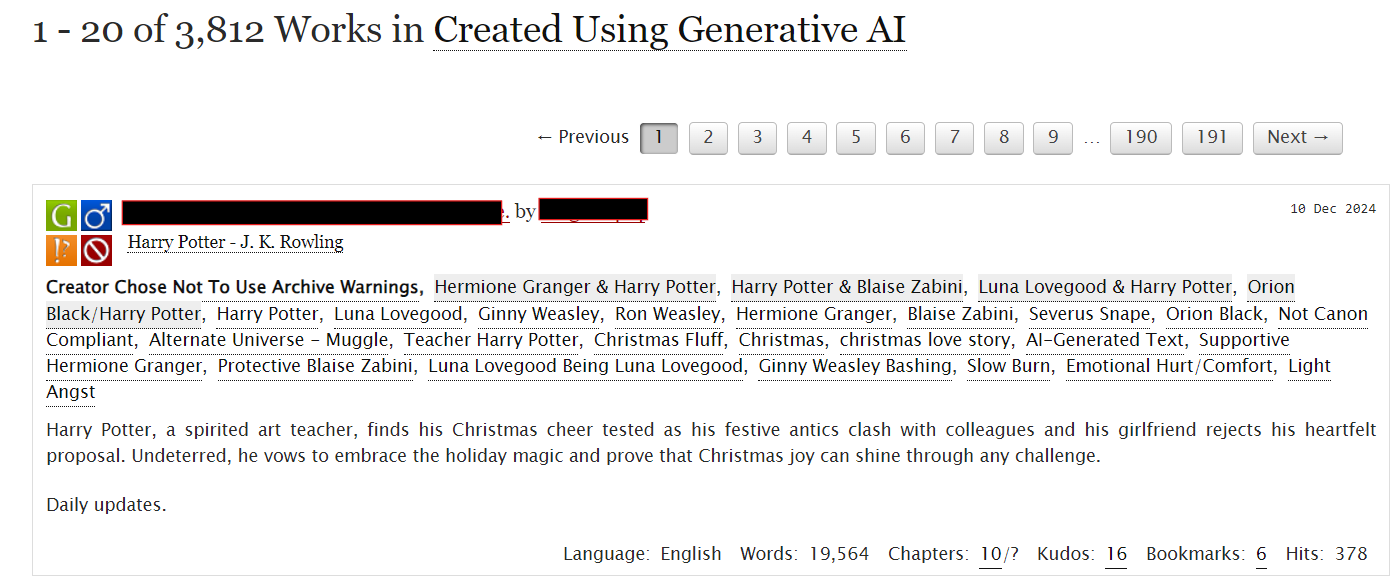 This is the tag normally!
This is the tag normally!
with the “Hider” skin
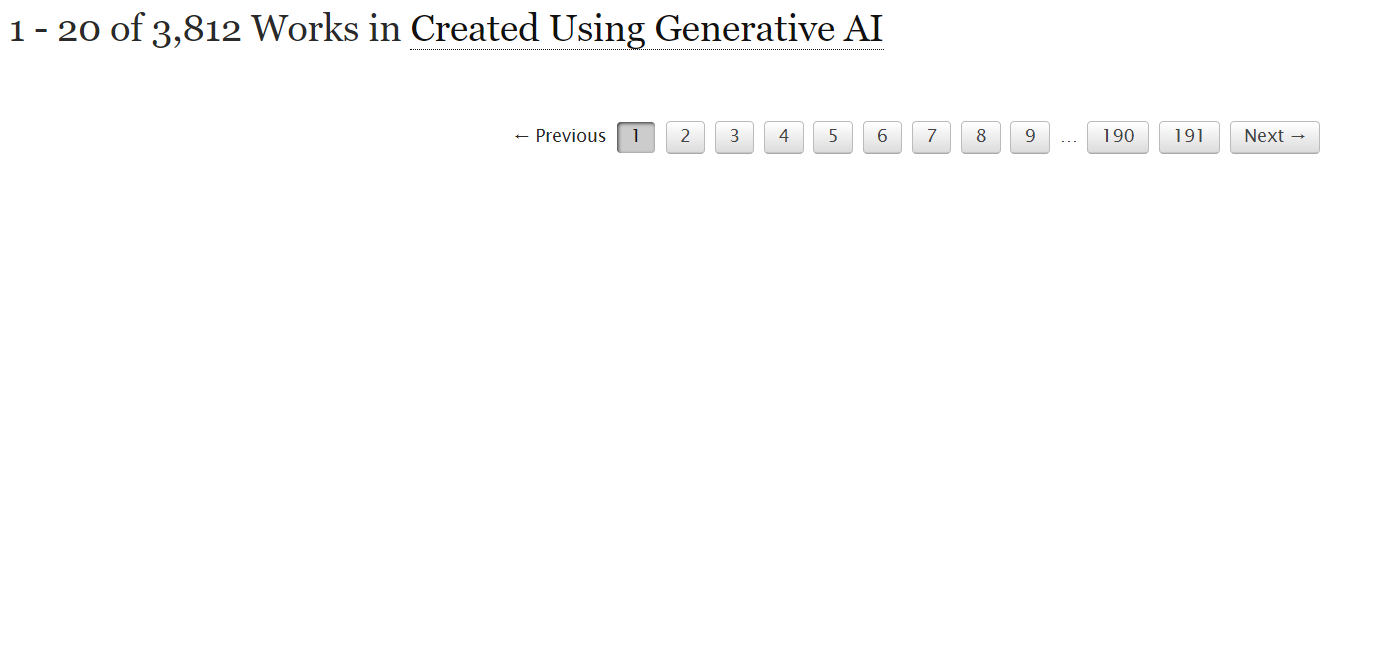 With “yuu's AI Hider” you won't see them at all! It's just absolutely blank, and if a fic in another search has one of the tags, it just won't show (it will still count towards the 20 fics that you can view at once though!)
With “yuu's AI Hider” you won't see them at all! It's just absolutely blank, and if a fic in another search has one of the tags, it just won't show (it will still count towards the 20 fics that you can view at once though!)
with the “Warner” skin
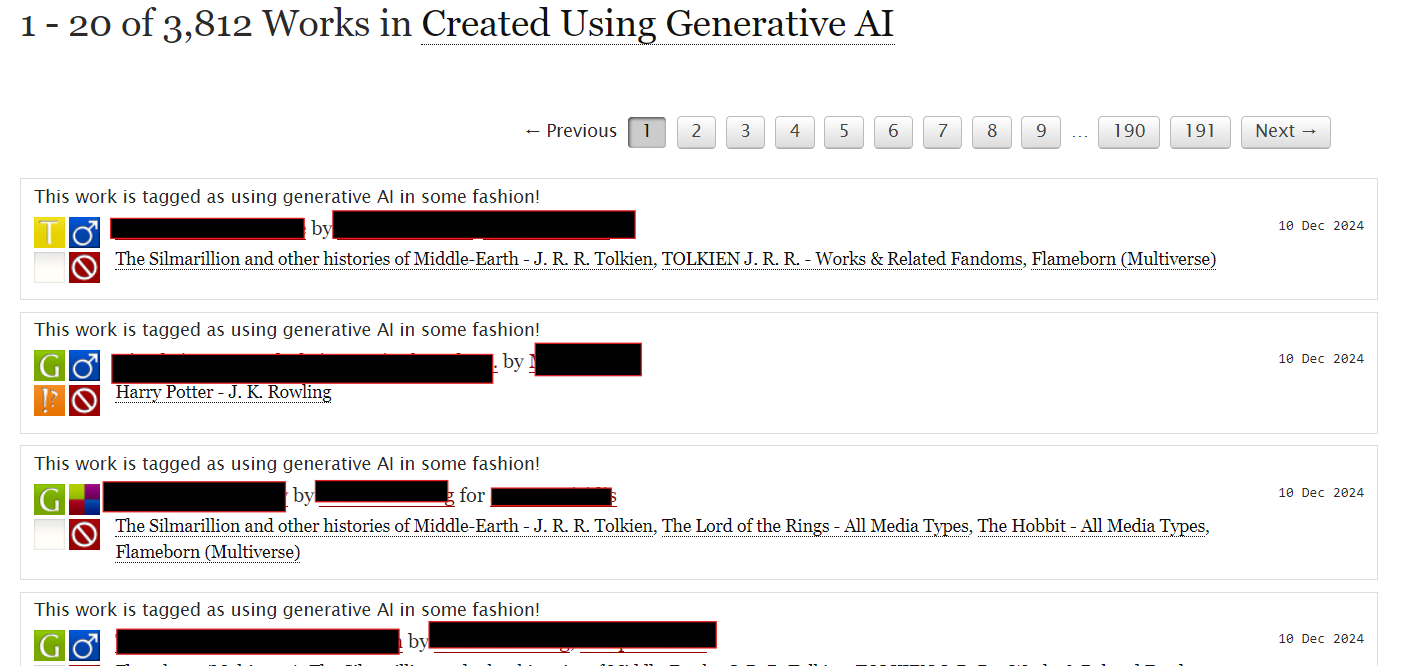 With “yuu's AI Warner” the fic will still appear in all searches, but the summary and main tag list will not show and there's a nice little warning that says “This work is tagged as using generative AI in some fashion!” at the top of the box above the title!
With “yuu's AI Warner” the fic will still appear in all searches, but the summary and main tag list will not show and there's a nice little warning that says “This work is tagged as using generative AI in some fashion!” at the top of the box above the title!
Personally I use my “Warner” skin because something skeeves me when I see there should be twenty fics on a page but I can only see 15. Some people would prefer not see any AI generated fics at all!
You can use both of them, but it will default to Hider.
I have a custom site skin that I'm using already!
Awesome then this should be really simple for you!
- After you're on the “My Site Skins” page for your account, click the “Edit” button for the skin you're using
- Scroll down to the “Advanced” section. Click the “Show” button if you don't see the options
- Under the “Parent Skins” heading, click the “Add parent skin” button. In the long box, type or copy the title of the code you want to use, either
yuu's AI Warneroryuu's AI Hider. I don't think it's case sensitive but if it is, how I typed it here is the “official” names of the skins. - Click the “Update” button
And ta-dah! It's been added and should work immediately.
I don't have a site skin / I use a built in site skin
Okay let me walk you through making your own skin!
- On the “My Site Skins” page for your account, click the “Create Site Skin” button
- Make sure the Type of skin says “Site Skin” in the drop down
- Give your skin a descriptive name! Please note that it must be unique (the easy one would be something like “(Username)'s Custom Skin”
- You don't need to put a Description or upload a preview (and you cannot apply to make public if it doesn't have a preview image)
- In the big CSS box, you need to put some code in there.
We're going to cheat and use this code, which displays the work at the normal font size of your browser.
p { font-size: 1em; } - Scroll down until you see the “Advanced” box and click the “Show” button.
- Where it says “Media:” click on the word “all” so that means it will work on all sized screens.
- Under “Parent Skins”, click “Add parent skin”
- In the new box that pops up, you need to type or paste in the name of the skin you want to use: either
yuu's AI Warneroryuu's AI Hider - If you are using a site skin already and want to keep it (i.e., Reversi or Panda Madness), click “Add parent skin” again and type the name of your preferred skin like so:
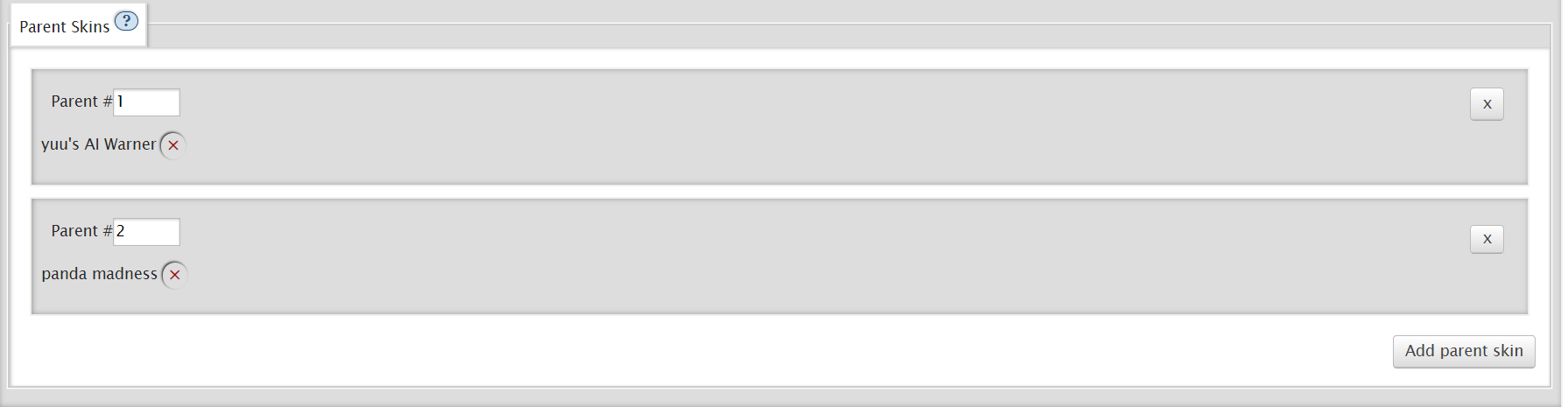
- Click the “Submit” button
- It should automatically load to your CSS Site Skin page. At the bottom of the page, you should see a button that says “Use”. Click it.
- It should reload you to your main page with the Site Skin in use! (If you get an error message, wait a moment and reload and it should be fine)
If you're using another parent code, it should work as well (and it doesn't matter which is first or second)
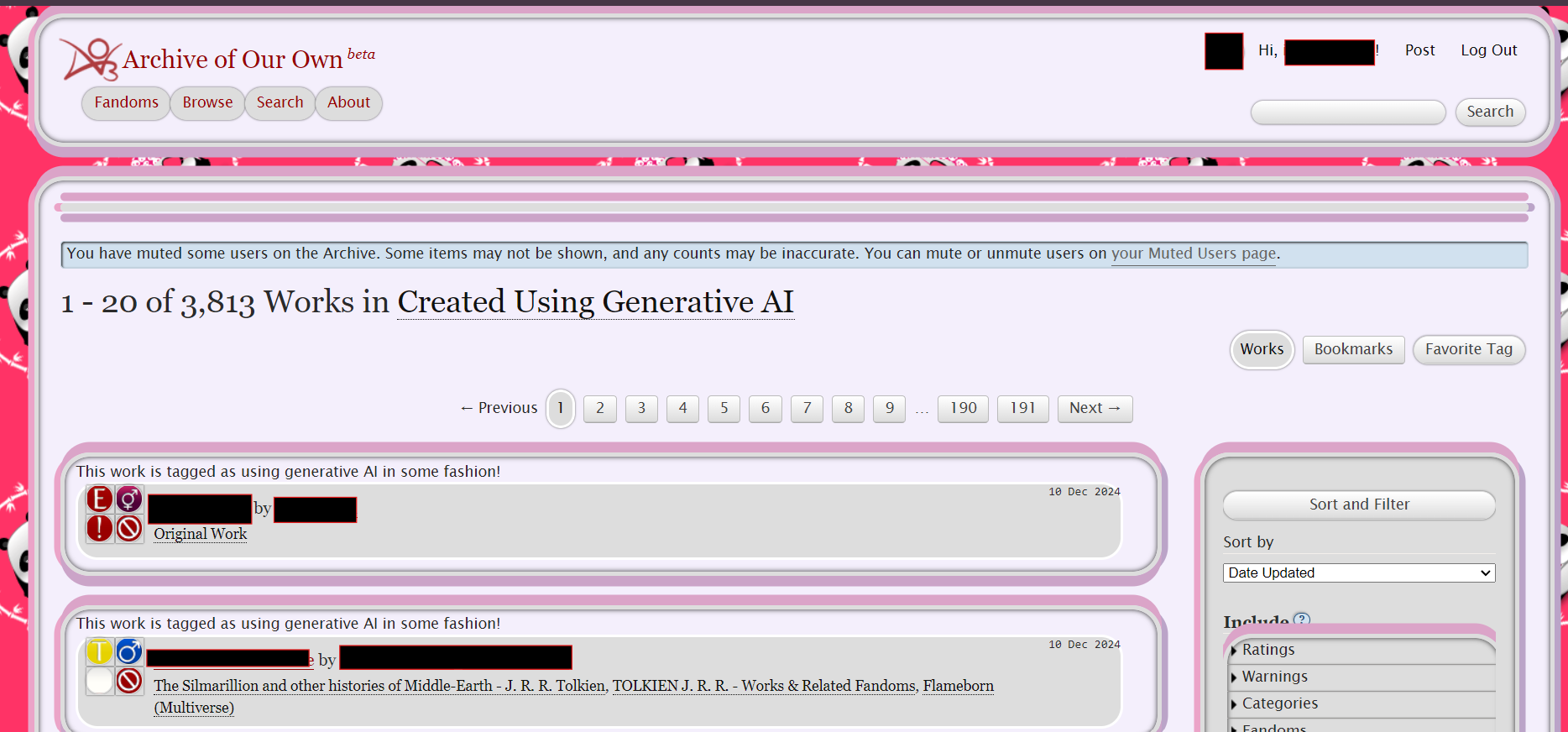 Hider + Panda Madness
Hider + Panda Madness
If you're looking for skins, there's a nice collection of them that you can either copy or use as parents to your custom skin! If you're looking for more ways to customize your reading experience, check out AO3's guide to Skins Interface, Eliot's Permablocking Specific Tags, how to add scrollable tags and najio's very specific guide to blocking/highlighting fics.
Copying the code directly
Okay! So if you don't want to do it the easy way you can click here to see the code broken down into three sections. I do not suggest this method for mobile users because most mobile devices have a limit to the amount of characters you can copy and this exceeds it.
“AI Hider” is the same as “yuu's AI Hider” CSS code. “AI Labeler” will add the “This work is tagged as using generative AI in some fashion!” label to the noted tags. “AI Minimize” will remove the summary and main tag list from the work. “AI Labeler” + “AI Minimizer” together becomes “yuu's AI Warner”
You can not just copy all and paste the whole document into your CSS. It will not work. Please choose which code bits you want and copy only that (or copy all and remove the stuff you don't want).
Note: if you are going to make lots of little skins to use as parent skins on your main skin, make sure under the “Advanced” section of the skin, you click “Parent Only”. This means you can't “use” this skin on its own, it has to be called from another CSS skin.